Contents
What is FRDM-KL25Z
The FRDM-KL25Z development platform is a development, energy-efficient evaluation, low-power, and small system used for rapid application demonstration and prototyping.
For that reason, it has accelerated the expansion of applications like power control devices, lighting, small meters, audio systems, etc.

(speaker stereo system)
FRDM-KL25Z Pin Configuration
The table below gives a summary of the FRDM-KL25Z pinout.
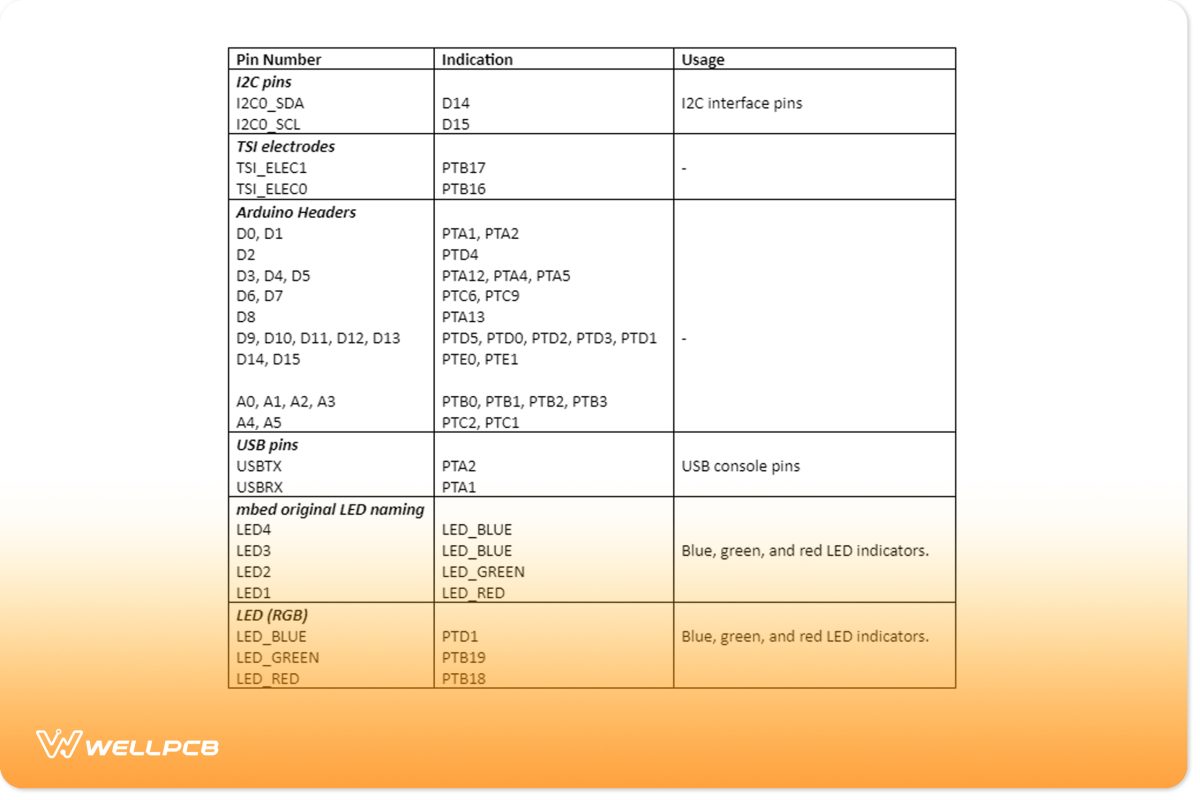
FRDM-KL25Z Features
Some of the features of the FRDM-KL25Z development board include;
- First, it has an expansion IO that’s compatible with the Arduino Uno form factor.
- Then, there’s a reset button and a tri-color LED.
- Thirdly, it has a 3.3V supplied from or to the IO header. It additionally has a 5V supplied to the IO header and a 5-12V Vin from the IO connector.
- Its KL25Z128VLK4-configuration of 32-bit ARM cortex-M0 MCU comprise:
- USB full-speed controller
- Up to 48MHz operating frequency
- 16KB SRAM, 128 KB flash
- Also, it has a coin cell battery holder with an option of optional quantity and an OpenSDA – High-end USB debugging interface.
- It has power on the onboard USD connector.
- Finally, it has a Freescale MMA8451QR1 accelerometer and a capacitive tough ‘slider.’
Getting Started with MBED
- Connect your microcontroller to a PC
Start by connecting your mbed to the PC using a USB lead. As a display of existing power, the status light will be instantaneous. A few seconds later, after post-activation, your computer will identify the mbed MCU as a standard USB drive.
- Click the MBED.HTM link to get logged in
Next, click the mbed.htm account to open the new USB drive in the web browser. You’ll need your username and password to access the account or sign up for a new one to open the website.
- PC Configuration
The mbed MCU will look like a serial port on your PC. If you use Windows, you’ll have to install a driver to see the display, but it happens by default on Linux and Mac.
Further on, a terminal application will help your host PC communicate with mbed. It ensures you send back characters to the mbed OS and also allows it to print to your computer screen.
Other terminal programs like TeraTerm often list accessible serial port names. But should you want to know the serial port’s identity to attach an application or terminal to it, you can;
- Linux: Use the command “Is/dev/ttyACM*” to figure out the device name under Linux.
- Mac: Use the command “Is/dev/tty.USB modem*” to know the device’s name under Mac OS.
- Windows: Navigate from the following buttons start-control panel-system-hardware–device manager to find the identity of the COM port.
Downloading A program
- Save a program binary (.bin) to the FRDM Platform.
Download an ideal “Hello World” binary, e.g., NXP FRDM-KL25Z: HelloWorld_KL25Z.bin.
Next, in the same way, you’d save files using a normal USB disk and save the program binary file to your mbed MCU disk. As an indication, the status LED flashes while the computer writes the file to the MCU disk.
- Press the Reset Button
After pressing the Reset button, the system will load the newest program on mbed microcontroller disk to an MCU flash memory. In the process, the status LED will continue flashing.
Ultimately, when the system finishes loading the program onto the MCU, it’ll begin operating.
- Creating your programs using the online compiler
Finally, your mbed microcontroller is now able to run the program and consequently ensuring a lifelong flashing of LED1.
Then, reconnecting and disconnecting or resetting the microcontroller will restart the program.
- To download a different program.
After a reset, the newest program on mbed MCU continues to run. As such, you can overwrite an existing program or download a new one when upgrading from the current running program.
Conclusion
Briefly, the FRDM-KL25Z board is an ultra-low-cost development platform designed by NXB in collaboration with mbed to prototype all sorts of devices like small meters.
If you wish to continue exploring the FRDM-KL25Z device, don’t hesitate to contact us.





