Contents
Create Your Schematic Sheet
This is where you will need to spend most of your time. It would help if you had an excellent built-in router and took your time to help position components. It is critical since it helps reduce the length of the tracks and enhances performance. Also ensures that you auto-route the layout.
Notice that the schematic diagram you will be making must have a name that represents the file. It allows you to edit the file and make changes. It should allow you to edit components on the board as per your requirements. Here, you may use the editor to undo commands that are found in EAGLE. You will realize that EAGLE is quite forgiving and will allow you to modify any part of the circuit at any time. However, you will need to ensure that auto-router is run to help track the changes.
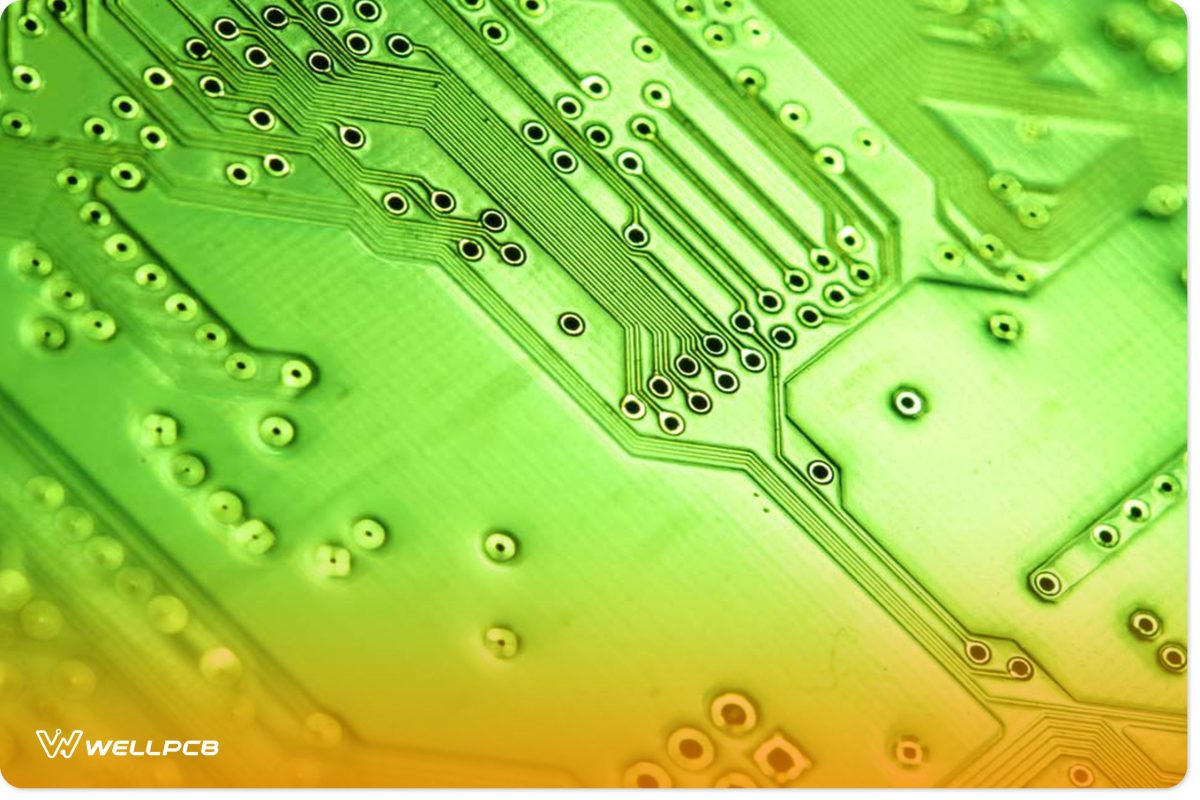
Changing the Project Directory
It would help if you changed the project directory on your EAGLE software to something convenient for all the projects created. Once you have renamed it, you can open it by right-clicking on the project name. You will then have to give it an appropriate name and save it in your folder. You will be forced to minimize your control panel window to allow you to work on the schematic window.

Opening EAGLE Library
You will then be required to open your EAGLE library to allow you to select the components you may want to use. Once you have picked the suitable parts, you should add them by clicking on edit and the amount you wish to add. The components have their descriptions, so it will be necessary for you to click on the element to be viewed first before you decide to make it part of your circuit board background.
You are free to add as many components as you need to your schematic. Also, you should position and rotate parts on your schematic. You may also move the pieces to different locations by using the left buttons. You can also flip the schematic symbols in whatever way you want.

Adding the Frame in Circuit Board Background
Ensure that you add a frame to your schematic. It helps it look neat and organized. Choosing the right size of the frame is crucial since it enhances the outlook of your schematic.





